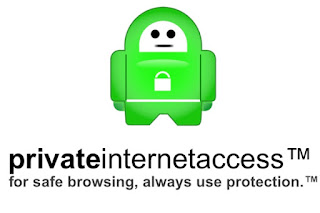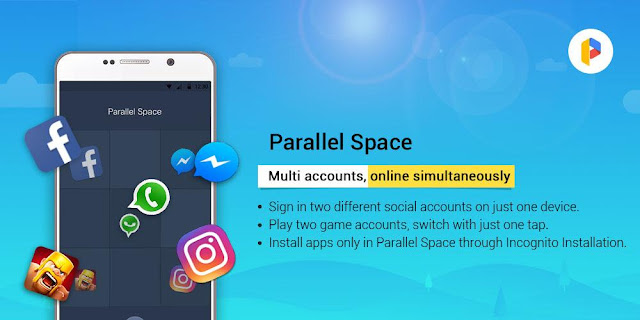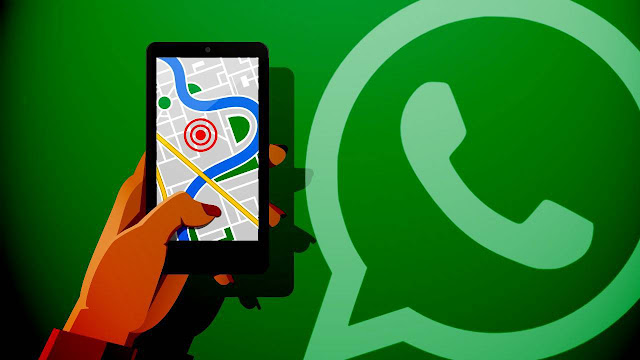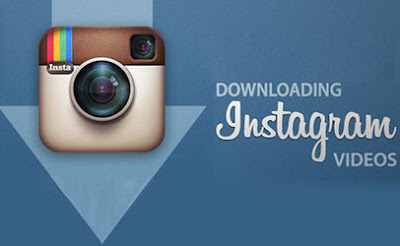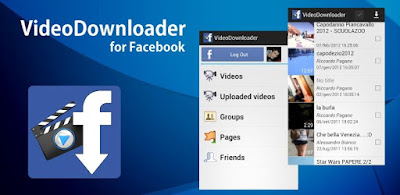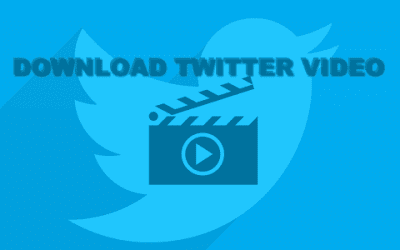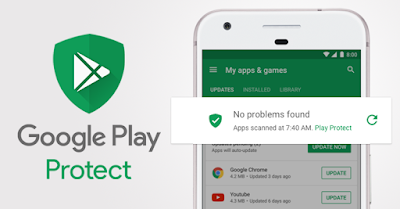Samsung's flagship phone, the Galaxy S8 which was released earlier this year, comes with one of the best features of infinite display with rounded corners. The display on Galaxy S8 is a pleasure to use with the Quad HD panel and the curved edges. Now if you liked the rounded corners for display on Galaxy S8, you can now have a similar effect on your Android smartphone. Rounded Corner on Android is a free application that allows you to feel the smooth aspect of the curved screen and rounded corners like the flagship LG G6 or Samsung Galaxy S8.
Once installed, the application will provide a set on the screen with a rounded corner that can be customized. While the free version of the app provides a single corner, the pro or pay version includes 40 corner styles, 24 screen frames to get 3D effects like curved screen and many interesting frame effects and also 60 lap filters to get a unique look the corners.
The application requires two permissions to work:
System overload : used to draw corners and filters on other applications.
Accessibility service - only to run the application service.
Characteristics of the application:
Change the size, color, transparent corners, frames and filters.
Option on the status bar, navigation bar.
You can select the corner to which the effect will be applied.
This application has been optimized, so it consumes very little memory and does not drain your battery at all.
Although the application is supported by ads, we have not found any pop-up ads in normal use. In some custom ROMs such as EMUI (Honor) or MIUI (Xiaomi), you must go to the Installed Apps-> Rounded Corner screen and then provide the necessary permissions for the overlay. These are available in the Authorization Manager in the respective UI.