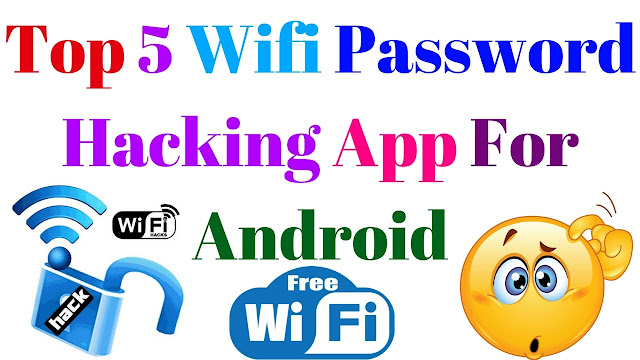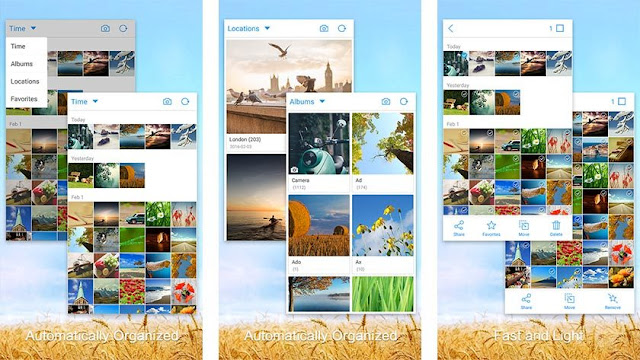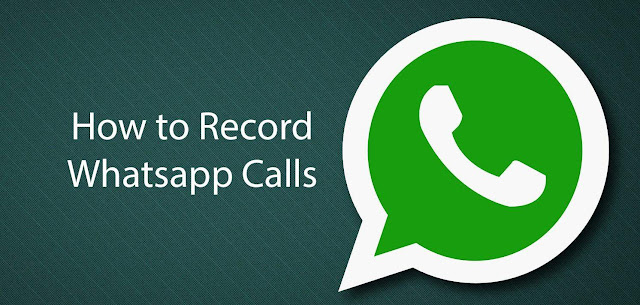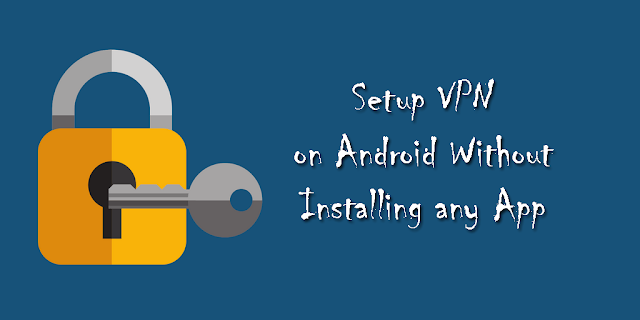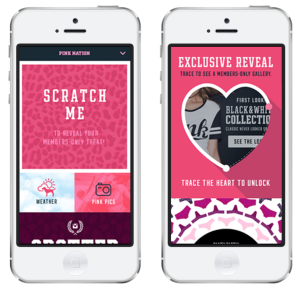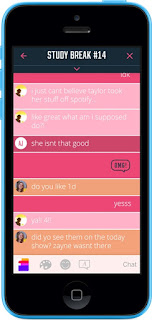Right now, people are very dependent on the Internet. If young people find Wi-Fi with open networks, they try to seize the opportunity to download what they want. If they find a closed and secure Wi-Fi connection, they try to hack the connection.
With the advancement of technology, people have taken an innovative technique of hacking Wi-Fi password from any network. Piracy is now very common with the advancement of technology.
Android smartphones have captured the mobile market because most apps run on Android. People have built apps that can hack the passwords of the rooted Android smartphone. With the basic knowledge and application of your Android smartphone, you can easily hack the passwords of the other WiFi connection. Before continuing, you can also check out our other best guides for more things like this.
Some best Wi-Fi hacking apps for Android
WPS Connect:
With WPS Connect, you can disable the Internet connection on the same Wi-Fi network of other users. The passwords of any WPS security can also be hacked by this application. For any Android smartphone, it is one of the best Wi-Fi hacking apps. This app works with Wi-Fi enabled WPS security. The app also helps you to view the Android password. You just need to download the app and search for a Wi-Fi signal in your smartphone.
Wi-Fi kill:
The Wi-Fi application kills is able to cut off Wi-Fi from anyone on your network. The best use of this app is when you have an open Wi-Fi that is not protected by a strong password. Wi-Fi Kills is an open source ethical hacking application and is popular among its own domain. The application is interactive easy to use with its tools. You can stop the intruder in a few clicks. With the help of this app, you can also see what others are downloading and browsing your Wi-Fi network.
Wi-Fi WPS WPA tester:
If you want to connect to any Wi-Fi network enabled with WPS / WPA without knowing a password, you can easily do it with the help of this application. This app works on any normal smartphone with the Android version. You can also view the password hacked if you have a rooted Android smartphone.
Nmap for Android:
Nmap is used by professionals for network exploration. It can work on rooted and non-rooted phones. It is a popular network scanner. This application can be downloaded to any Android device and also scan the network to find system details and ports.
Wi-Fi Finder:
The application submits its local access point locations to a central Wi-Fi Finder server. Then, it stores all its Wi-Fi information to all its users. It has both an online and offline directory of 500000 hostpots in different locations. It can only hack the WPS / WPA secure Wi-Fi router.
With the Android hacking applications mentioned above, you can hack the Wi-Fi network for testing purposes. If you try to hack another network, this could be a problem for you. You can be sent to prison in your country for illegally hacking other secure networks.
Warning: The above applications are only intended to extract the WiFi password if it is already registered on your phones.